How To Install Windows 7 Step By Step Tutorial With Screenshots
How To Install Windows 7 Step By Step: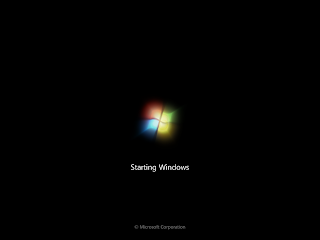.png)
Select your language, time & currency format, keyboard or input method and click Next.
Click Install now.
Check I accept the license terms and click Next.
Click Upgrade if you already have a previous Windows version or Custom (advanced) if you don’t have a previous Windows version or want to install a fresh copy of Windows 7.
(Skip this step if you chose Upgrade and have only one partition) Select the drive where you want to install Windows 7 and click Next. If you want to make any partitions, click Drive options (advanced), make the partitions and then click Next.
It will now start installing Windows 7. The first step, (i.e. Copying Windows files) was already done when you booted the Windows 7 DVD so it will complete instantly.
After completing the first step, it will expand (decompress) the files that it had copied.

.png)
.png)
.png)
.png)
.png)
.png)
.png)




0 comments:
Post a Comment